
Guide
Within just a few minutes you’ll be accepting all popular modes of payment like PayNow QR, Visa, Mastercard, American Express, Apple Pay, Google Pay, WeChat Pay, AliPay and GrabPay PayNow on your Shopify store by following these simple steps:
Complete Account Setup
Ensure you have connected a Stripe account to HitPay under settings>paymentmethods>creditcard
Create a HitPay Payment Gateway Client Key
Navigate to Settings>Payment Gateway>Client Keys from the dashboard
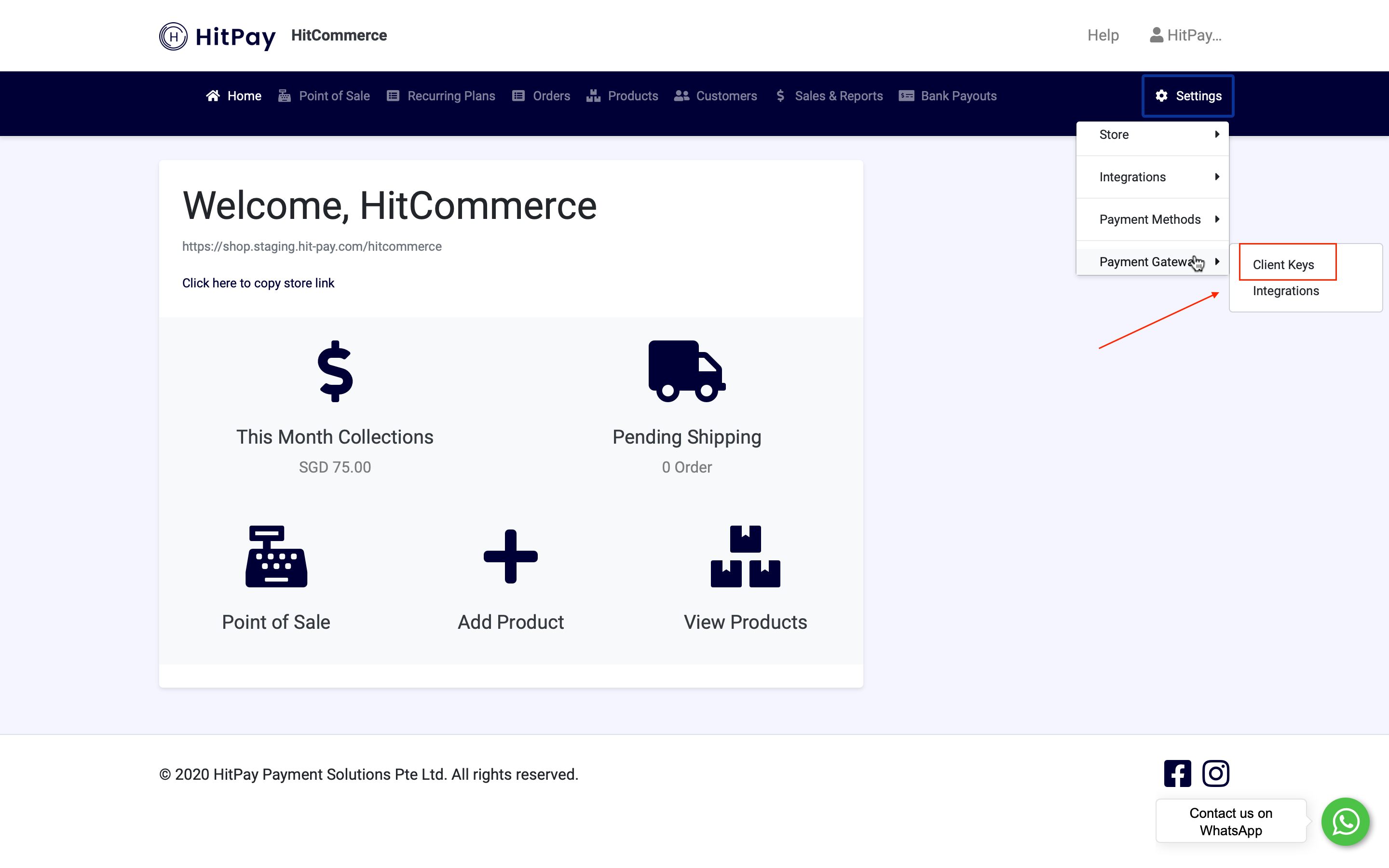
Click on Create New Client
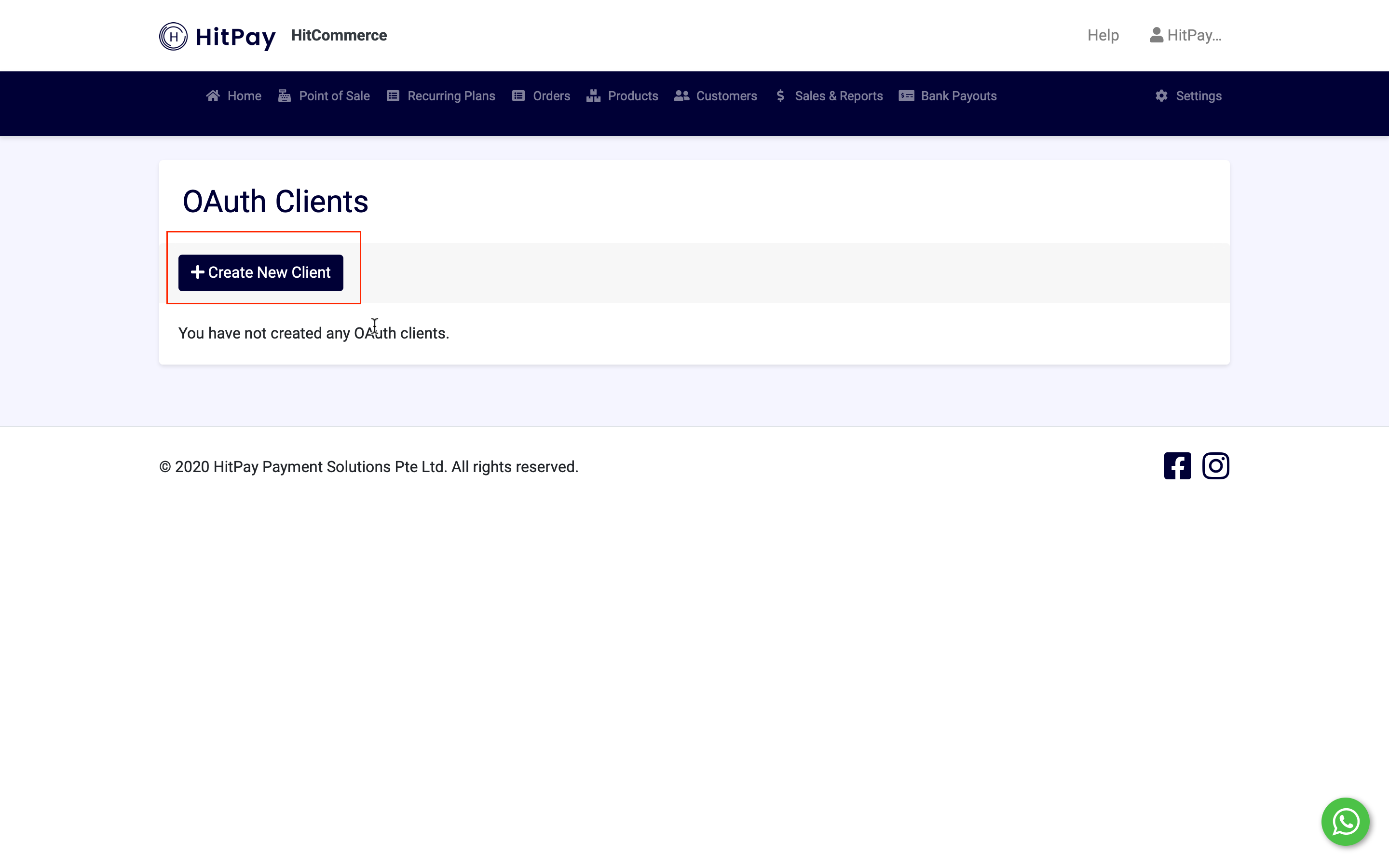
Give a name for the Client e.g Shopify and click on Create
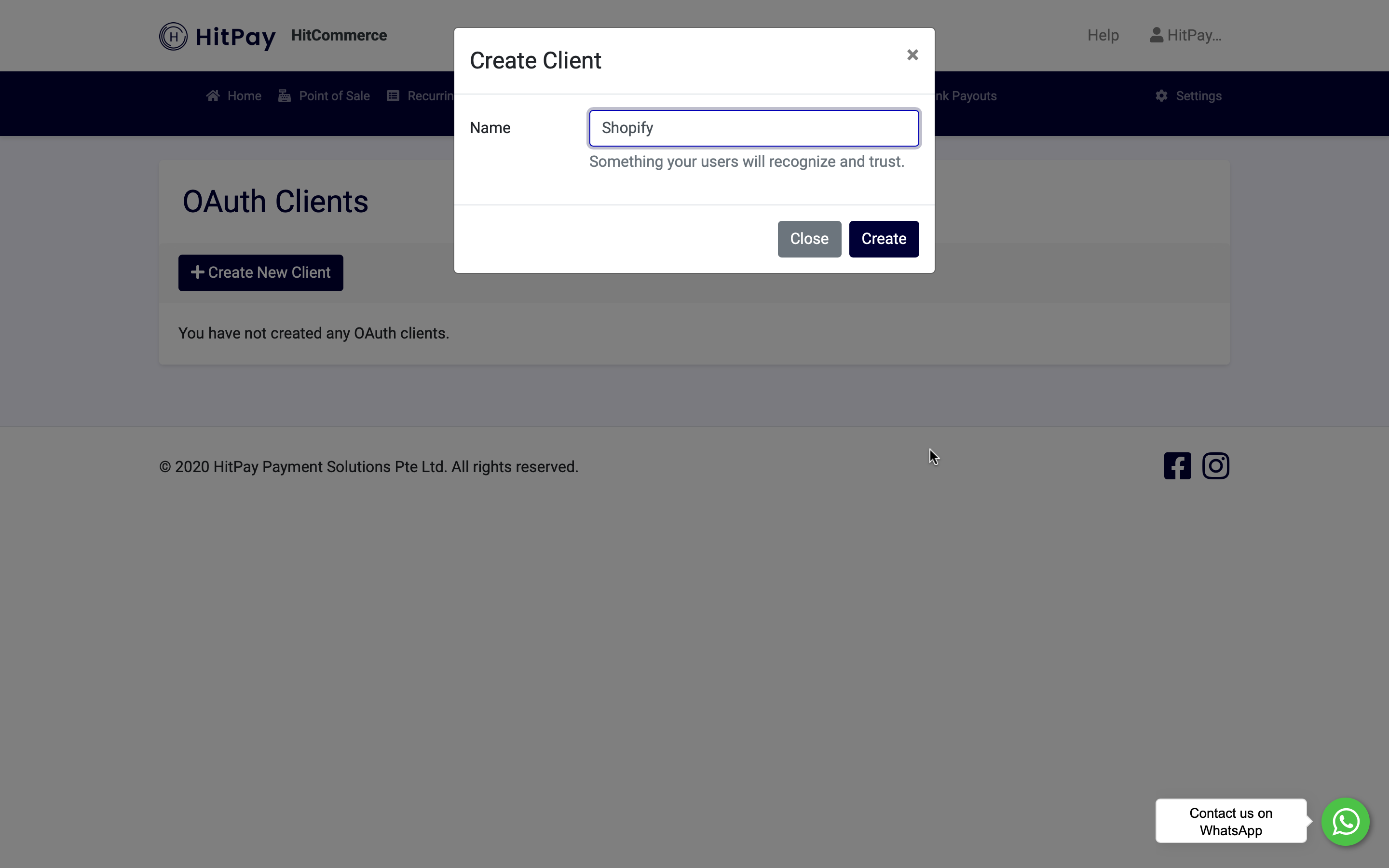
You will be required to copy and paste the Client ID and Client Secret in your Shopify Payment Settings as shown below
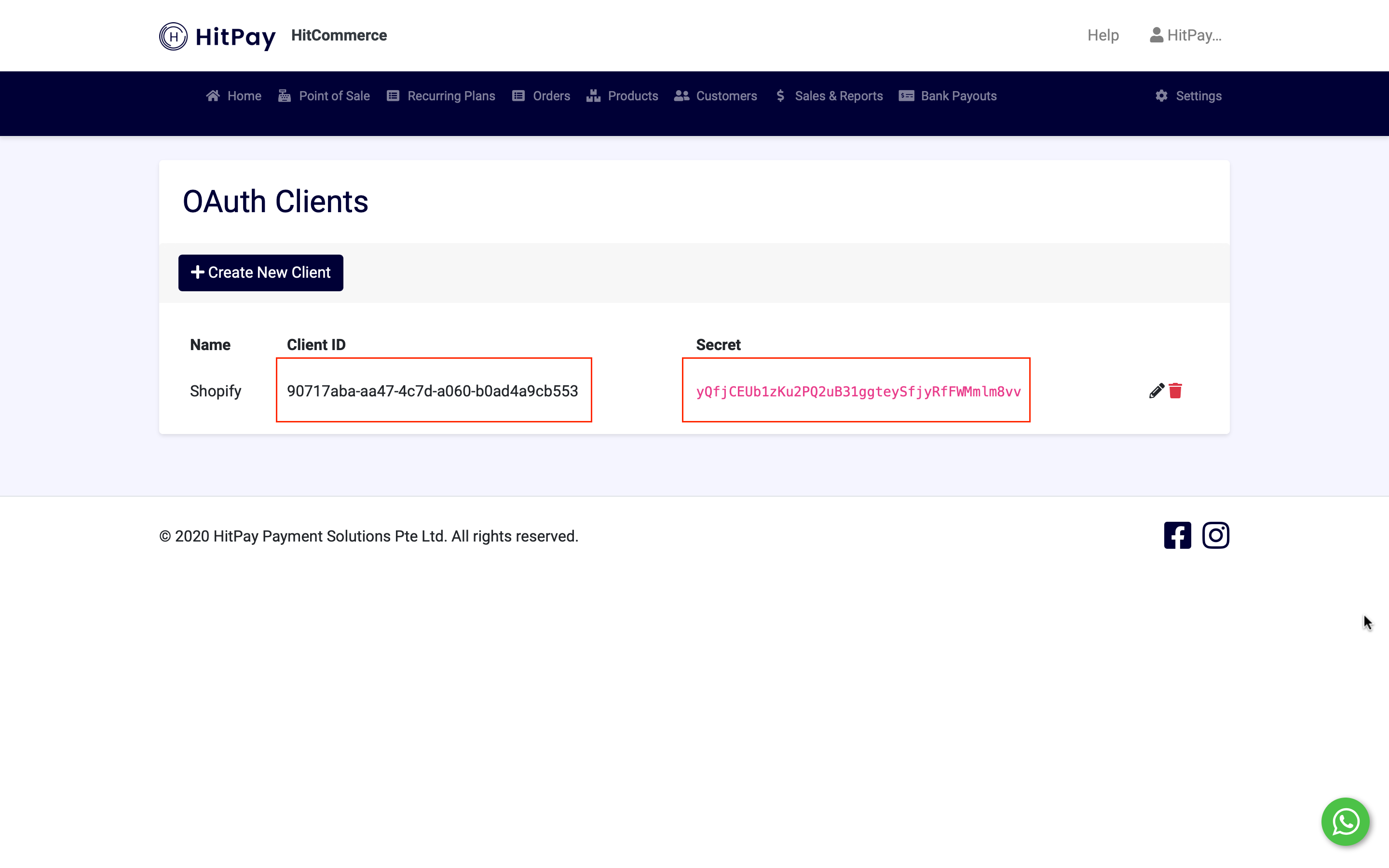
Enable Payment Methods
Navigate to Settings>Payment Gateway>Integrations
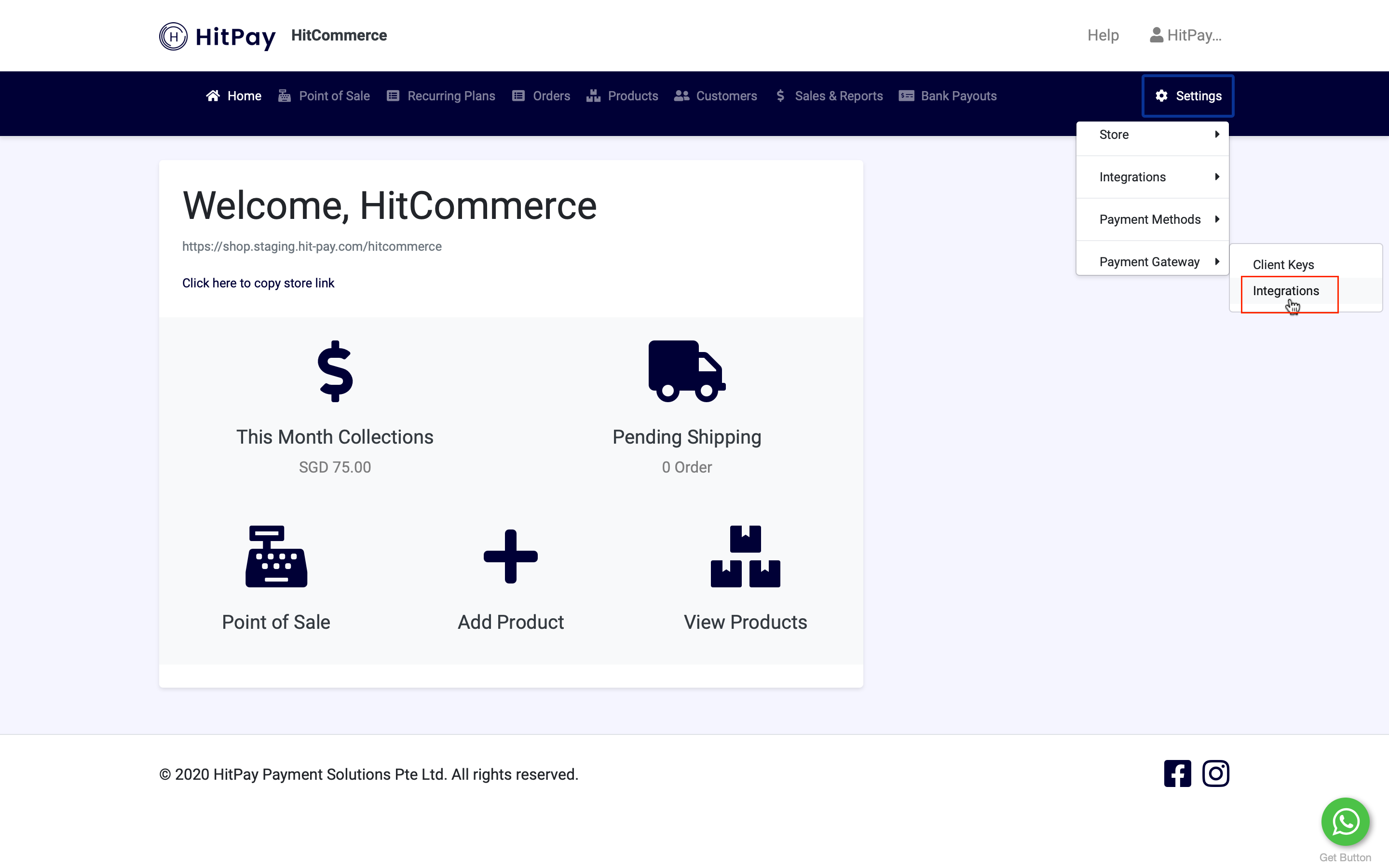
Click on Add New
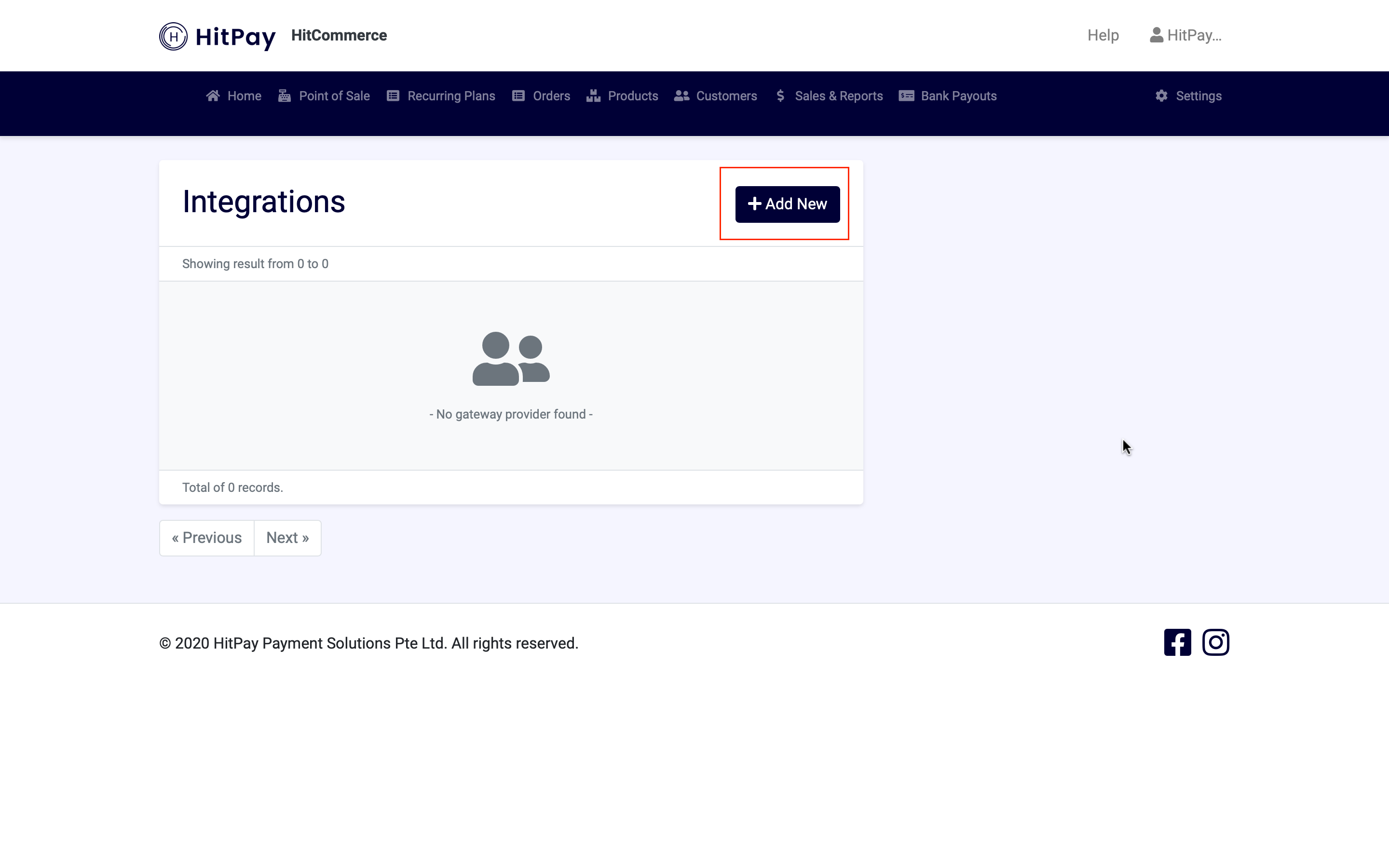
Select the Integration Name : Shopify, select the payment methods that you would like to enable and click on Save
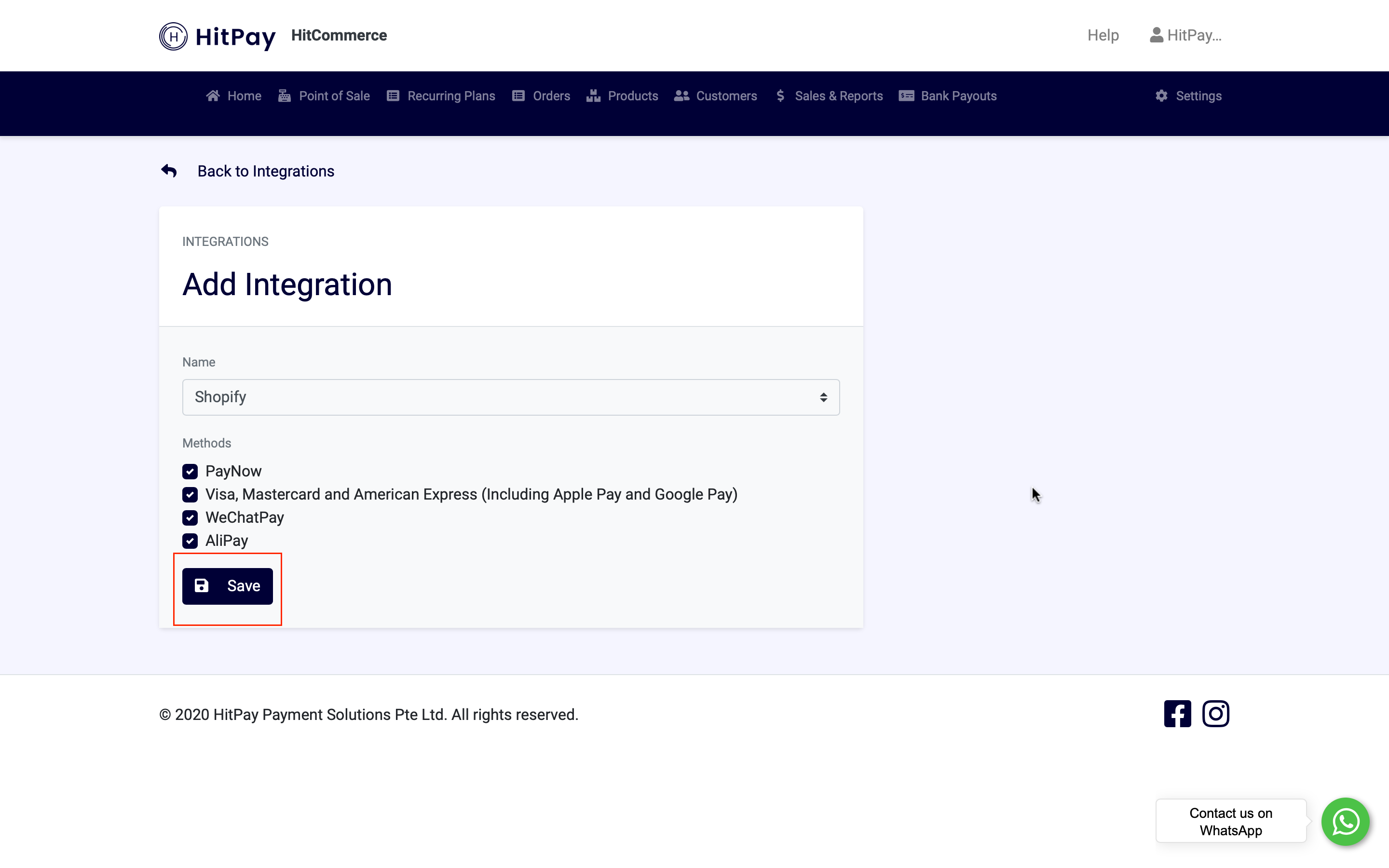
Upon clicking Save, you will be able to view the payment methods enabled for your store
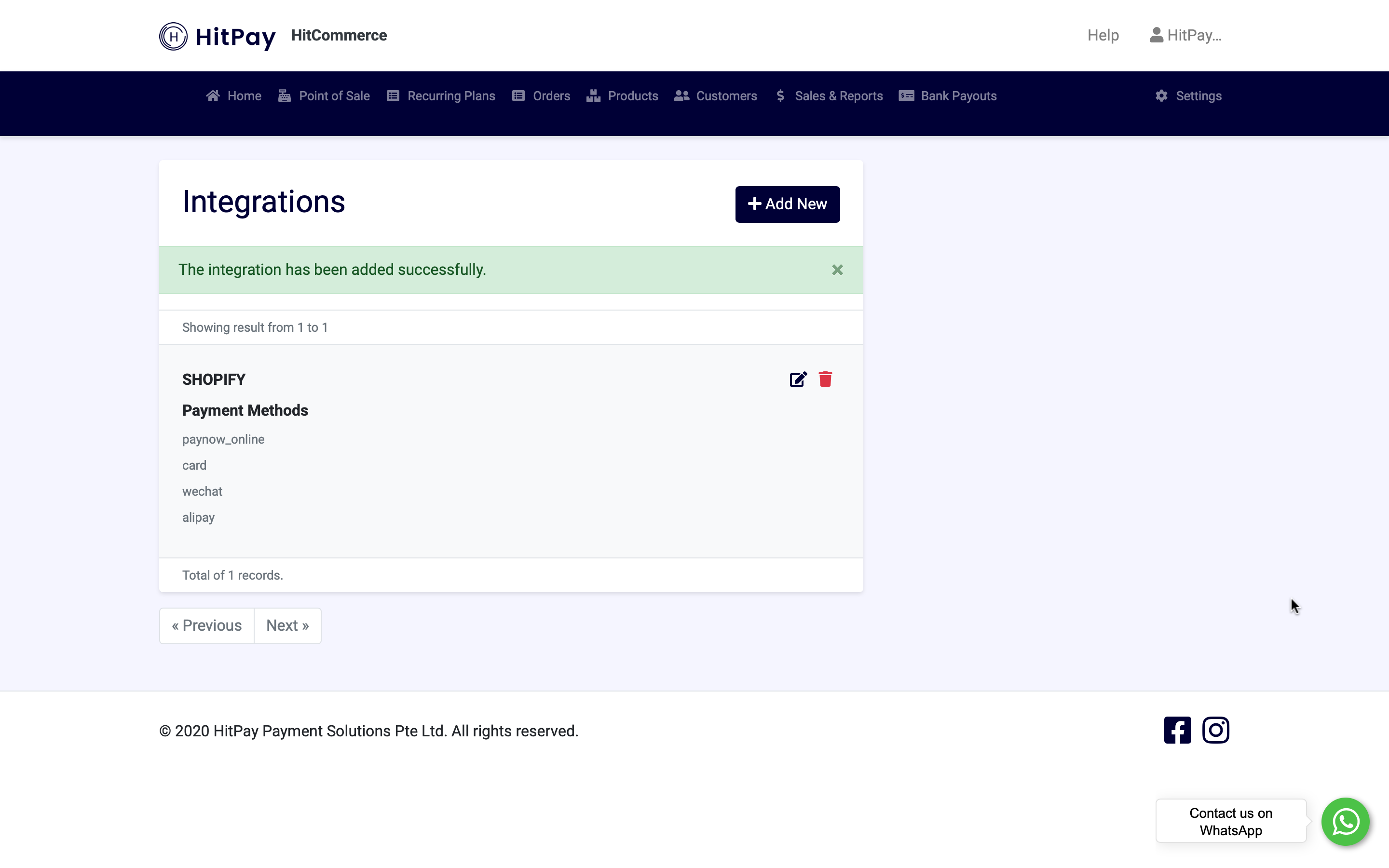
Add HitPay to your Shopify store
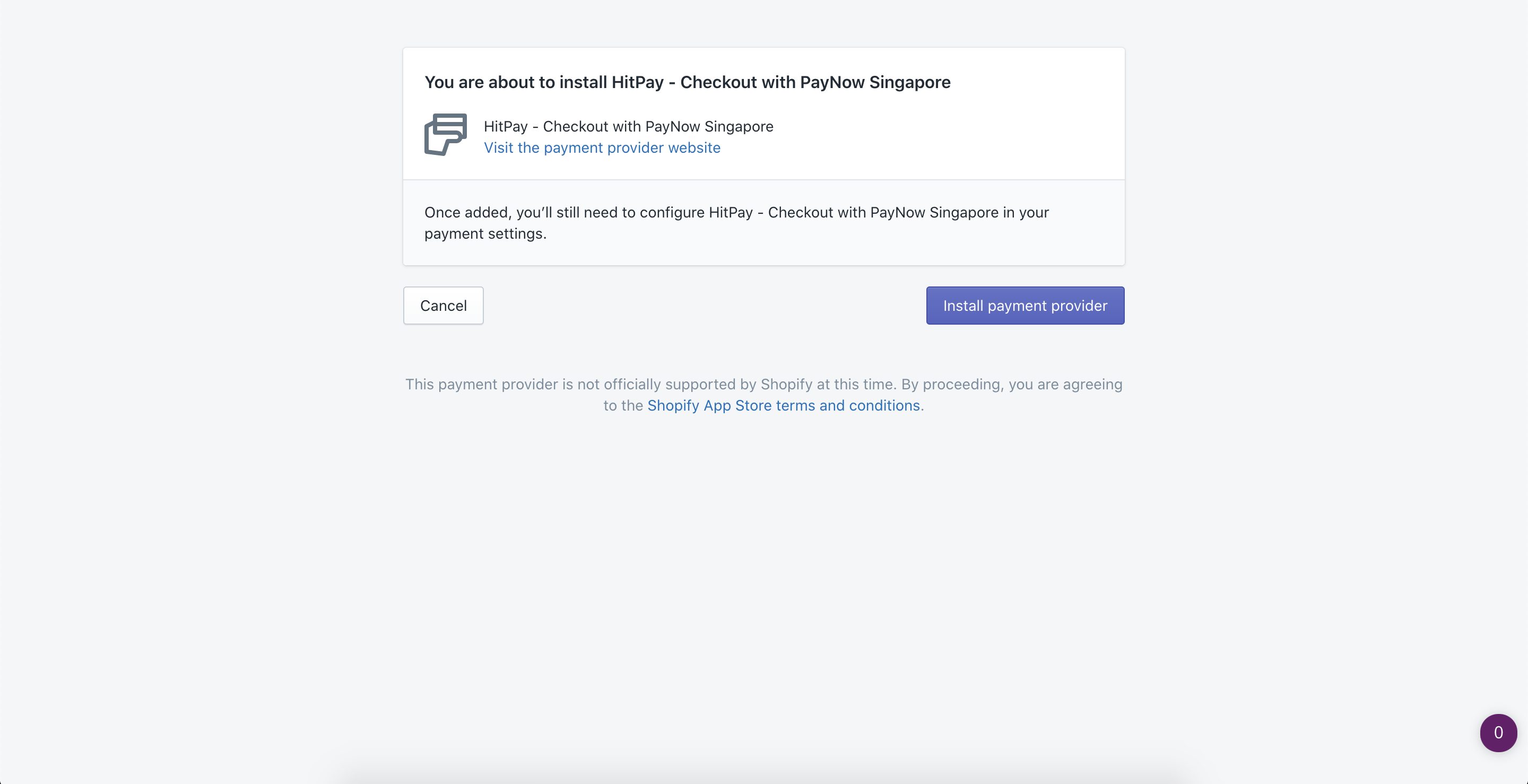
3. You will be automatically navigated to your payment settings in Shopify admin and under Alternative Payment Methods, select Credit Card Payment - Powered by HitPay
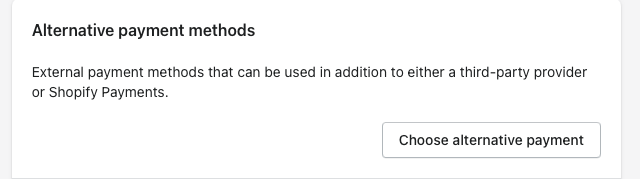
4. Enter your HitPay Client ID and Client Secret (copy and paste both values from the HitPay dashboard as shown above) and click on Activate Credit Card Payment - Powered by HitPay
Make sure you that you uncheck the test mode option
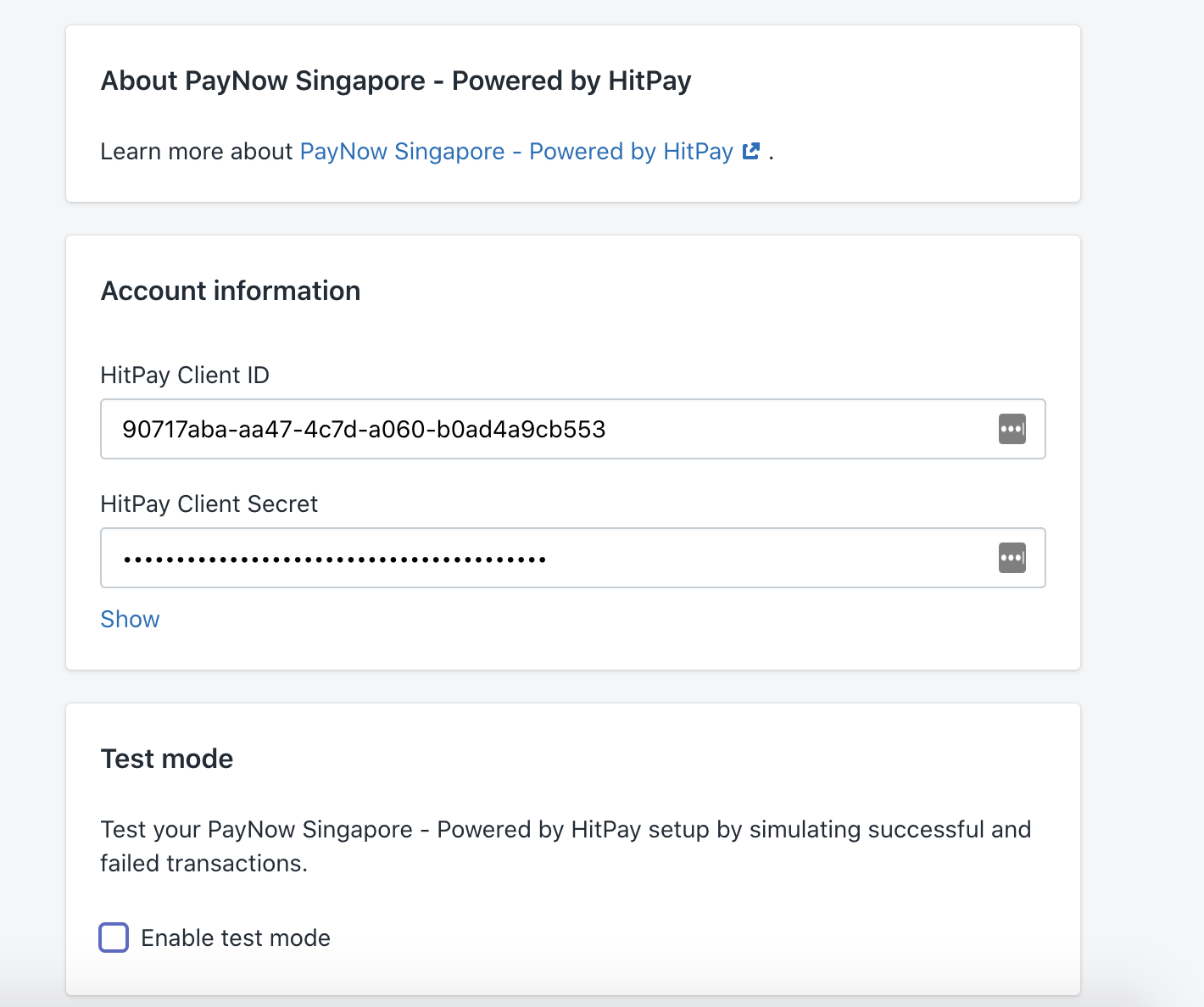
Done! You will now see HitPay as an activated payment method for your Shopify Store.